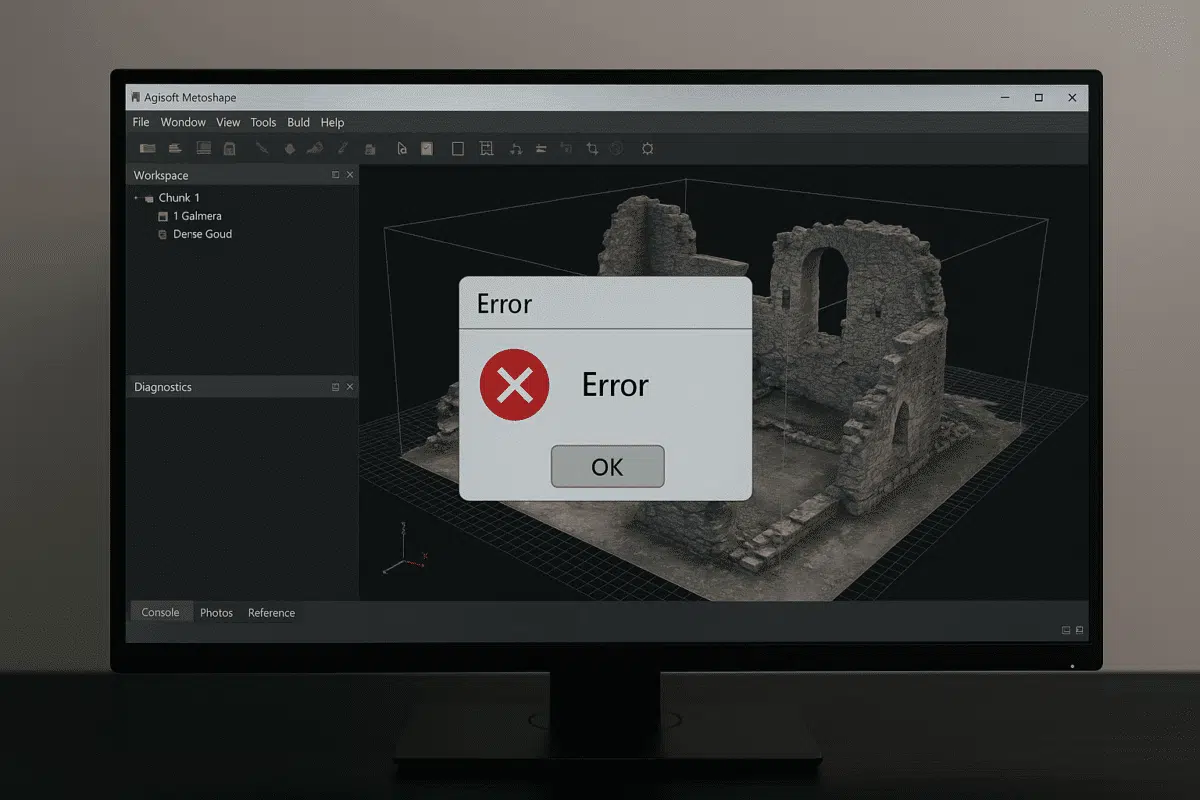Agisoft Metashape is one of the most powerful photogrammetry software solutions available today, widely used for 3D modeling, surveying, mapping, and cultural heritage documentation. However, like any complex software, it can occasionally crash, especially when working with heavy datasets or demanding hardware configurations. If you are wondering what to do if Agisoft Metashape crashes, this guide will walk you through practical solutions to minimize downtime, prevent data loss, and stabilize your workflow.
Common Reasons Why Metashape Crashes
Before fixing the problem, it is important to understand why crashes occur. Metashape is resource-intensive, and several factors can trigger instability:
- Hardware limitations: Insufficient RAM, VRAM, or CPU performance can cause crashes during heavy tasks such as dense cloud or mesh generation.
- Project size: Extremely large datasets with thousands of high-resolution images can overwhelm the system.
- File format issues: Corrupted or unsupported images and point cloud files may crash the application during import.
- Software conflicts: Outdated graphics drivers, operating system bugs, or conflicts with other programs running in the background.
- Improper settings: Using extremely high quality settings beyond the system’s capability can trigger memory allocation errors.
Identifying the root cause helps you apply the correct fix and avoid repeating the issue.
Immediate Steps to Take After a Crash
If Metashape crashes while you are working, don’t panic. Here are the first steps to follow:
- Restart the program: Relaunch Metashape and check whether the project autosave function has preserved your progress.
- Verify autosave files: Metashape creates backup files at set intervals. Look for recovery files in your project directory.
- Check error messages: If the crash generated an error log, read it carefully. Common messages include “Bad Allocation” or “Driver Timeout”.
- Restart your computer: Sometimes memory leaks or GPU overload require a fresh reboot to restore stability.
These steps often allow you to recover quickly and continue working without significant data loss.
Preventing Crashes with Hardware Optimization
Because Metashape relies heavily on system resources, optimizing your hardware setup is one of the best long-term solutions. Consider the following recommendations:
- Upgrade RAM: For large projects, at least 64 GB of RAM is recommended. Heavy datasets may even require 128 GB.
- Use a powerful GPU: NVIDIA RTX cards with high VRAM (12 GB or more) significantly reduce the risk of GPU-related crashes.
- SSD storage: Always store datasets and project files on fast SSD drives to minimize read/write bottlenecks.
- Cooling and stability: Ensure your system is well-cooled and that your PSU can handle peak power loads during processing.
If upgrading hardware is not immediately possible, consider splitting large datasets into smaller chunks to reduce the workload.
Optimizing Metashape Settings to Reduce Crashes
In addition to hardware, software settings can make a huge difference. To reduce crashes:
- Adjust quality levels: Instead of using “Ultra High” settings, start with “High” or “Medium” for testing workflows.
- Enable memory limits: In Preferences > Advanced, set limits to prevent the software from using more memory than your system allows.
- Split exports: For orthomosaics or DEMs larger than 65,000 pixels, use the Split in Blocks option to avoid format errors.
- Disable unnecessary GPUs: If multiple GPUs are installed but not stable, try disabling one and testing performance.
These small adjustments help balance performance with stability, preventing sudden program terminations.
Dealing with Specific Error Messages
Agisoft Metashape users often encounter common error messages when crashes occur. Here are a few examples and how to fix them:
- Bad Allocation: The dataset is too large for the available memory. Solution: split data, lower processing quality, or upgrade RAM.
- Driver Timeout: The GPU driver stopped responding. Solution: update graphics drivers, reduce GPU load, or increase virtual memory.
- File Import Crash: Some images may be corrupted. Solution: batch test your image set and remove problematic files.
- Export Error: Output dimensions exceed supported limits. Solution: export in BigTIFF format or split outputs.
Recognizing these patterns helps solve problems more efficiently without trial and error.
Best Practices to Avoid Losing Work
Since crashes are sometimes inevitable, it is important to protect your data:
- Enable autosave: Go to Tools > Preferences and set a short autosave interval, such as every 10 minutes.
- Backup projects: Save multiple versions of your project file at different stages.
- Use checkpoints: When working with massive datasets, process in stages and save after each successful step.
- External backups: Store critical projects on external drives or cloud storage to avoid complete data loss.
By implementing these practices, even unexpected crashes will have minimal impact on your productivity.
When to Contact Agisoft Support
If crashes persist despite all troubleshooting efforts, it may be time to contact Agisoft Support. Provide them with:
- Your system specifications (CPU, GPU, RAM, storage).
- The version of Metashape you are using.
- Error messages and crash logs.
- A description of the dataset and processing steps when the crash occurred.
The support team can guide you through advanced fixes, provide patches, or suggest workflow improvements tailored to your setup.
Conclusion: Keep Metashape Stable and Productive
If you are dealing with the frustration of Agisoft Metashape crashes, remember that most issues have clear solutions. From optimizing hardware and settings to applying best practices and contacting support when necessary, you can minimize downtime and protect your valuable projects.
Stay proactive by updating drivers, applying software patches, and working in manageable stages. With the right approach, you can enjoy stable, efficient performance and get the most out of Agisoft Metashape.