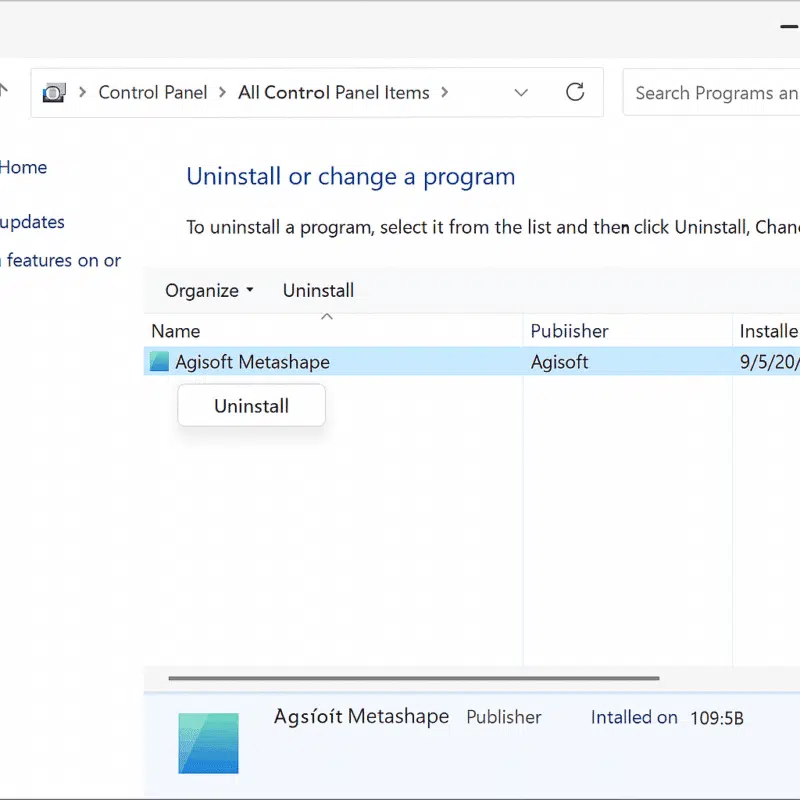Agisoft Metashape is one of the most powerful photogrammetry software solutions used by professionals and researchers to create detailed 3D models from photographs. However, there are times when you might need to uninstall Metashape — whether you are troubleshooting an installation issue, switching devices, upgrading to a new version, or simply freeing up system resources. Properly removing the software ensures that no unnecessary files or licenses remain on your system.
This guide provides a complete, step-by-step walkthrough on how to uninstall Agisoft Metashape from Windows, macOS, and Linux. It also covers how to clean up residual files and deactivate your license to avoid potential issues during future installations.
Before You Uninstall: Important Steps to Consider
Before proceeding with the uninstallation, it’s a good idea to take a few preparatory steps to ensure a smooth process and avoid losing important data:
- Backup your projects: If you have any ongoing photogrammetry projects, save and back them up to an external drive or cloud storage. Metashape project files usually have the
.psxextension. - Deactivate your license: If you plan to reinstall Metashape on another device, deactivate your license first. You can do this from the software by navigating to Help → Deactivate Product.
- Save custom settings: Export any custom scripts, preferences, or camera calibration data that you might want to reuse in the future.
Once you’ve prepared your system, you’re ready to proceed with the uninstallation process.
How to Uninstall Agisoft Metashape on Windows
Uninstalling Metashape on a Windows PC is straightforward, but to ensure complete removal, you should delete residual files and registry entries as well. Follow these steps:
Step 1: Uninstall via Control Panel
1. Press Windows + R to open the Run dialog.
2. Type appwiz.cpl and press Enter to open the Programs and Features panel.
3. Locate Agisoft Metashape in the list of installed programs.
4. Right-click on it and select Uninstall.
5. Follow the on-screen instructions to complete the removal.
Step 2: Remove Remaining Files and Folders
After uninstallation, some configuration files and logs may remain on your system. To remove them:
- Navigate to
C:\Program Files\Agisoft\Metashapeand delete the folder if it still exists. - Delete user-specific settings located in
C:\Users\[YourUsername]\AppData\Local\AgisoftandC:\Users\[YourUsername]\AppData\Roaming\Agisoft.
Tip: You might need to enable “Show hidden files” in File Explorer to view the AppData folder.
Step 3: Clean the Windows Registry (Optional)
Advanced users can clean registry entries left behind by Metashape:
1. Press Windows + R and type regedit.
2. Navigate to HKEY_CURRENT_USER\Software\Agisoft and delete the Metashape key if it exists.
3. Do the same under HKEY_LOCAL_MACHINE\Software\Agisoft.
Caution: Be careful when editing the registry. Deleting the wrong entries can affect system stability.
How to Uninstall Agisoft Metashape on macOS
Removing Metashape on macOS involves more than just dragging the application to the trash. Follow these steps to ensure a full uninstall:
Step 1: Remove the Application
1. Open the Applications folder.
2. Locate Agisoft Metashape.app.
3. Drag it to the Trash or right-click and choose Move to Trash.
Step 2: Delete Configuration and Support Files
Metashape stores additional data in various system folders. Remove them manually:
~/Library/Application Support/Agisoft~/Library/Preferences/com.agisoft.Metashape.plist~/Library/Logs/Agisoft~/Library/Caches/Agisoft
To quickly access these folders, open Finder, click Go → Go to Folder, and paste the paths above.
Step 3: Clear Temporary and License Files
Check for any temporary or license-related files in:
/Library/Application Support/Agisoft/Library/Preferences
Deleting these ensures no residual files interfere with future installations.
How to Uninstall Agisoft Metashape on Linux
On Linux, uninstalling Metashape is usually straightforward, but removing leftover files requires a few additional steps.
Step 1: Remove the Application Directory
If you installed Metashape manually (e.g., by extracting a tar.gz file), simply delete the directory:
sudo rm -rf /opt/agisoft/metashapeIf installed via a package manager, use the appropriate uninstall command:
sudo apt remove metashapeor
sudo yum remove metashapeStep 2: Remove Configuration and Cache Files
Metashape stores user-specific data in your home directory. Delete these folders:
rm -rf ~/.agisoftrm -rf ~/.config/AgisoftThis ensures that all user preferences, logs, and temporary files are removed.
Step 3: Deactivate License (Optional)
If your license is still active on the machine, deactivate it before uninstalling:
metashape --deactivateThis step is important if you plan to transfer your license to another device.
How to Troubleshoot Uninstallation Issues
In rare cases, users may encounter errors during uninstallation, such as files that cannot be deleted or software that still appears in the system. Here’s how to address common problems:
- “File in use” errors: Make sure Metashape and any background processes are closed before uninstalling.
- Residual files remain: Use a dedicated uninstaller tool (like Revo Uninstaller on Windows or AppCleaner on macOS) to automatically remove leftover files.
- License issues: If you cannot deactivate the license, contact Agisoft Support for assistance.
Following these steps will help ensure that Metashape is fully removed from your system without leaving behind unnecessary files or settings.
Conclusion: A Clean Uninstall for a Fresh Start
Knowing how to uninstall Agisoft Metashape properly is essential for troubleshooting, upgrading, or switching devices. By following the steps above, you can ensure a complete removal of the software and all associated files from Windows, macOS, or Linux. Remember to deactivate your license before uninstalling if you plan to reinstall Metashape on another system.
Once the software is removed, you can reinstall the latest version, migrate your license, or switch to another photogrammetry solution without compatibility issues.