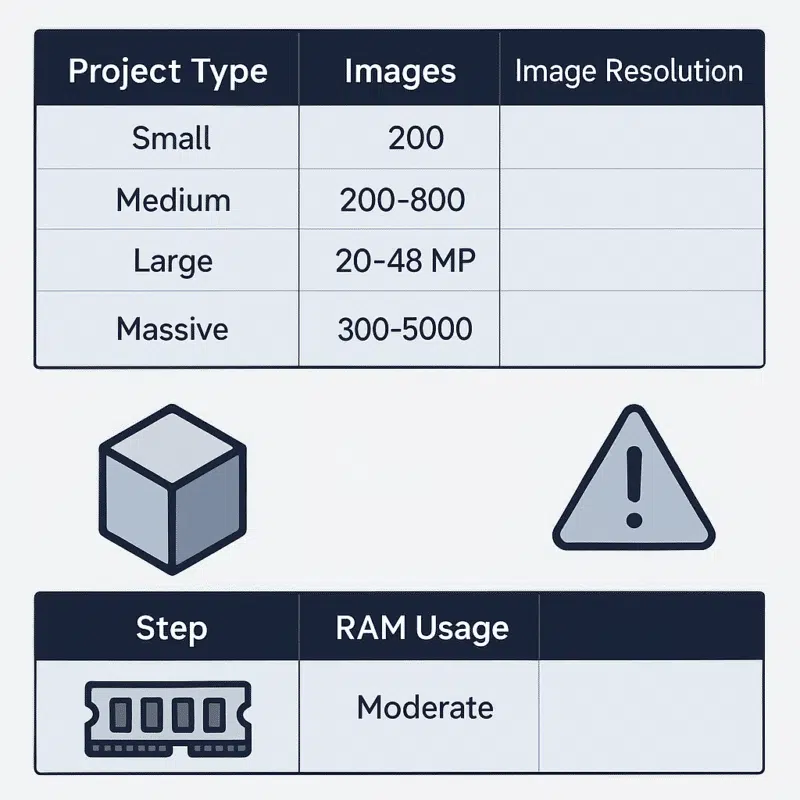When working with photogrammetry software like Agisoft Metashape, hardware performance—especially RAM—plays a crucial role. This is even more true when handling large-scale projects or exporting complex deliverables like 3D PDFs. In this guide, we’ll help you understand how much RAM is required for different project sizes, how Metashape uses memory, and what to consider when scaling your workstation.
Why RAM Matters in Photogrammetry
RAM (Random Access Memory) acts as a temporary workspace for Metashape when processing data. Unlike the hard drive, which is slow and persistent, RAM is fast and temporary—allowing for quick read/write cycles. If your RAM is insufficient, the system will start using the page file (virtual memory), drastically reducing performance and increasing the risk of crashes.
General RAM Guidelines by Project Size
| Project Type | Images | Image Resolution | Recommended RAM |
|---|---|---|---|
| Small | <200 | 12–16 MP | 16–32 GB |
| Medium | 200–800 | 20 MP | 32–64 GB |
| Large | 800–2000+ | 20–48 MP | 64–128 GB |
| Massive | 3000+ images | High-res (full-frame, drone) | 128–256 GB+ |
Note: These are general estimates. Actual usage depends on processing settings (quality, depth maps, texture size) and features used (e.g., mesh vs orthomosaic).
How Much RAM Is Needed for 3D PDF Export?
Exporting a 3D PDF requires generating and converting a textured mesh into a format compatible with PDF viewers (usually U3D or PRC). This process is memory-intensive, especially if the mesh is high-resolution or has many millions of polygons.
- Low-resolution export (few MB): 8–16 GB RAM
- Standard models with 2–5M polygons: 32 GB recommended
- High-res 3D PDFs with textures: 64+ GB strongly advised
If your mesh is extremely large (10M+ polygons), it’s best to simplify it before export or use external tools like Blender + Adobe Acrobat 3D conversion pipelines.
Common Signs You Need More RAM
- Metashape crashes or freezes during dense cloud or mesh building
- Processing slows dramatically after a certain step
- System memory usage hits 100% in Task Manager
- Virtual memory is constantly in use (high disk activity)
RAM Usage by Processing Step
| Step | RAM Usage | GPU Used? |
|---|---|---|
| Photo Alignment | Moderate | Mostly CPU |
| Depth Maps (High/Ultra) | High | Yes |
| Dense Cloud | Very High | Yes |
| 3D Mesh | Moderate–High | Optional |
| DEM / Orthomosaic | Medium | No |
| 3D PDF Export | High (depends on resolution) | No |
RAM Optimization Tips
- Use chunking to divide large areas into smaller units
- Lower quality settings for testing before final high-res output
- Use project compression and “Save as .PSX” format
- Close all background apps during heavy processing
- Upgrade to DDR5 RAM if supported by your motherboard
What Happens When You Run Out of RAM?
When Metashape runs out of available RAM:
- The system swaps data to the page file (virtual memory)
- This results in significant slowdown (10–50x slower)
- Temporary files can exceed 100 GB on disk
- The process may terminate if memory requests are denied
Using an SSD instead of an HDD helps mitigate slowdowns but doesn’t replace the need for physical memory.
Should You Consider ECC RAM?
ECC RAM (Error-Correcting Code) is designed to detect and correct minor memory errors. It is often used in workstations where data integrity is critical, such as in LiDAR processing, geospatial analytics, and aerospace modeling.
While not required, ECC RAM is highly recommended for organizations working on critical or very large datasets over long processing sessions.
Conclusion
If you’re planning to process large-scale 3D models or export detailed 3D PDFs in Agisoft Metashape, RAM is a make-or-break factor. We recommend at least 32 GB RAM for most professional workflows, with 64–128 GB ideal for handling drone datasets, full-frame photos, and complex exports. By optimizing RAM and project design, you can avoid performance bottlenecks and maximize the power of your photogrammetry setup.