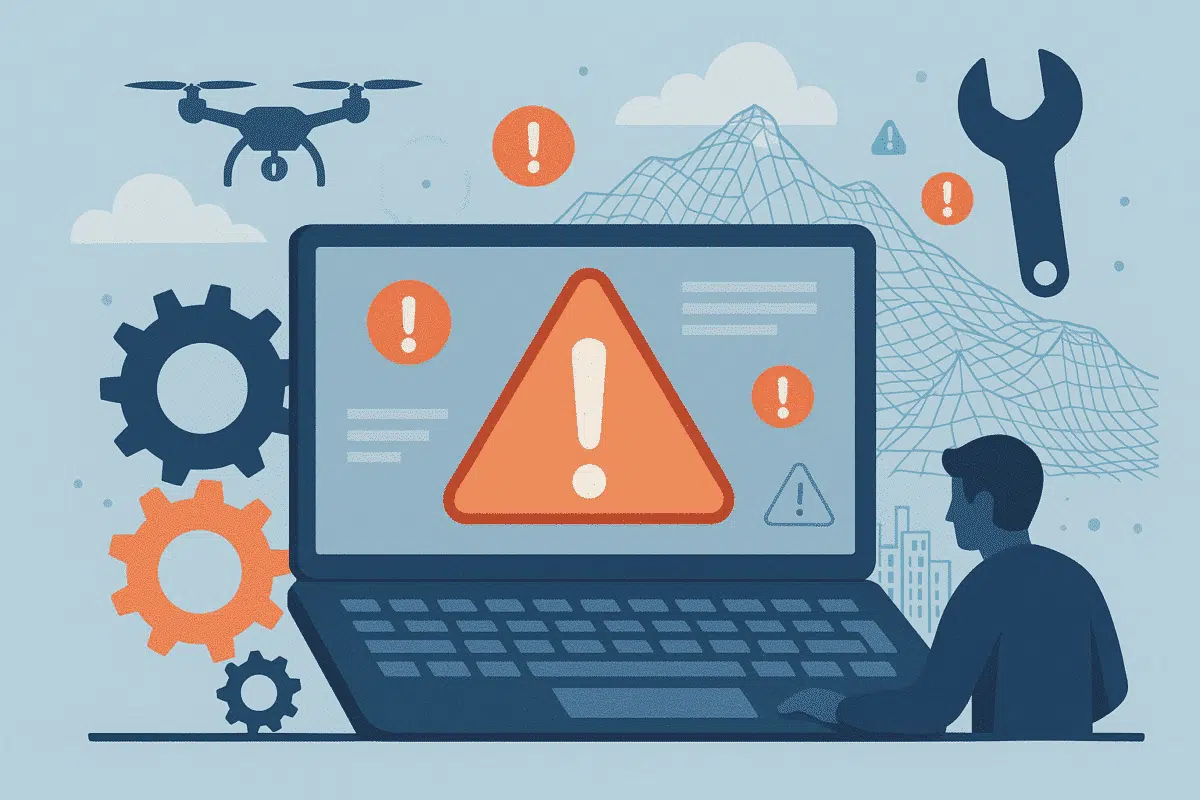Agisoft Metashape is a powerful photogrammetry tool—but even the most experienced users sometimes run into issues. From alignment failures to texture errors, knowing how to troubleshoot common problems can save you hours of frustration. In this guide, we cover the top 10 errors in Metashape and how to fix them step by step.
1. Photo Alignment Failed
Cause: Poor image overlap, motion blur, inconsistent lighting, or metadata mismatch.
Solution: Ensure at least 70–80% overlap between photos. Avoid blurry or overexposed images. Try setting Accuracy to “Medium” and enabling Generic Preselection.
2. Processing Crashes or Freezes
Cause: Not enough RAM, CPU overload, or GPU driver issues.
Solution: Reduce photo resolution or chunk size. Use Region clipping. Check GPU settings under Tools → Preferences → GPU, and ensure drivers are up to date.
3. “Empty” Dense Cloud or Mesh
Cause: Misalignment or no depth maps generated due to low feature quality.
Solution: Rebuild depth maps with High quality and Mild filtering. Check your bounding box and make sure it contains the scene.
4. Orthomosaic Not Generated or Blank
Cause: Missing DEM, unreferenced chunk, or incorrect projection system.
Solution: First generate a DEM from the dense cloud. Make sure the chunk is georeferenced and EPSG code is correct.
5. “Cannot Build Model: No Depth Maps”
Cause: Depth maps weren’t generated, or were deleted after a crash.
Solution: Rebuild depth maps under Workflow → Build Depth Maps. Avoid Ultra High unless needed.
6. Misaligned Cameras or Sparse Point Cloud Errors
Cause: Bad image overlap, missing EXIF/GPS data, or wrong lens calibration.
Solution: Manually remove outlier cameras, use Reset Alignment on bad groups, or run camera calibration manually.
7. “Can’t Load Texture” or Blank Textures
Cause: File path issues, low-res texture settings, or corrupted UV mapping.
Solution: Use Mosaic blending, texture size 4096 or higher. Rebuild texture and make sure mesh has proper UVs.
8. GCP Errors Too High
Cause: Incorrect coordinate input, bad marker placement, or scale mismatch.
Solution: Double-check GCP coordinates and units. Manually adjust marker positions and optimize alignment. Review the RMS error after optimization.
9. “Out of Memory” Errors
Cause: Chunk size or resolution too high for your available RAM.
Solution: Split project into smaller chunks. Lower mesh quality. Use tiled model workflow for large areas. Consider upgrading to 64 GB+ RAM for large datasets.
10. Exported Model Appears Distorted
Cause: Wrong scale, misaligned coordinate system, or export format mismatch.
Solution: Use Tools → Convert to change model scale or orientation. Double-check coordinate reference system before exporting (.OBJ, .FBX, .PLY, etc.).
Bonus Tips to Avoid Problems
- Always save backups before big steps
- Use the Console tab to debug processing errors
- Keep Metashape updated (latest stable release)
- Use Python scripting to standardize your workflow and avoid manual errors
Conclusion
Photogrammetry can be complex—but troubleshooting doesn’t have to be. With these solutions to common Agisoft Metashape errors, you can process your datasets more efficiently, reduce frustration, and get high-quality results with confidence.
If you encounter other errors, the Agisoft support forum and Python API documentation are valuable resources to explore further.