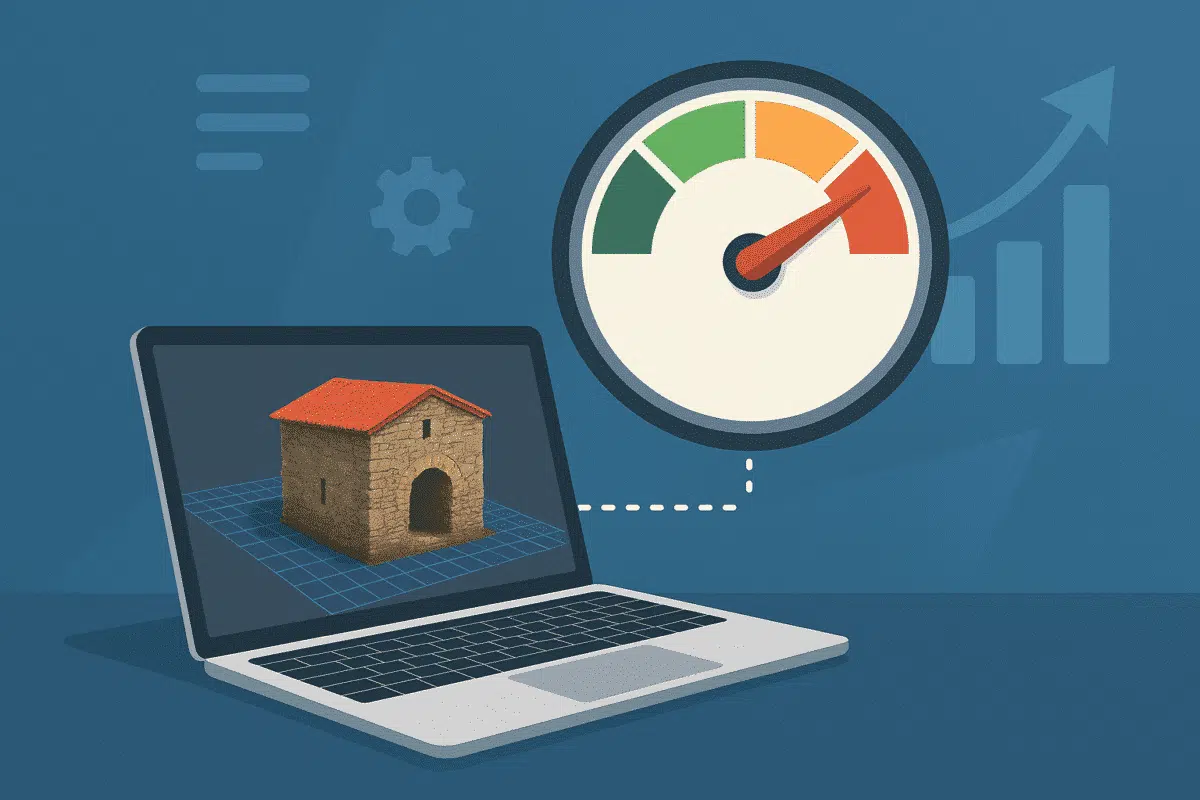Agisoft Metashape is a powerful photogrammetry tool, but it can be demanding—especially when processing large datasets. Whether you’re reconstructing a small object or an entire city block, speeding up Metashape can save you hours of time. This article outlines 10 proven tips to help you optimize performance and make Metashape run faster without sacrificing quality. Read also “10 Pro Tips to Get Better 3D Models with Agisoft Metashape”.
1. Use GPU Acceleration
Metashape supports GPU acceleration for dense cloud and depth map generation. Go to Tools → Preferences → GPU and make sure your NVIDIA or AMD graphics card is selected. Disable the CPU in this menu if you’re using a powerful GPU to avoid memory conflicts.
2. Optimize Your Hardware
- RAM: At least 32 GB for medium projects, 64 GB+ for large ones
- GPU: NVIDIA RTX series (e.g. 3070, 4080) preferred
- Storage: Use an SSD (NVMe if possible) for input/output folders
- CPU: Multi-core processors like AMD Ryzen 9 or Intel i9 offer better performance in alignment and meshing
3. Reduce Image Resolution
High-res images take longer to process. If you don’t need extreme detail, downscale your images using an external tool (e.g. IrfanView, XnConvert) or within Metashape via the Resize Photos tool.
4. Adjust Key Point and Tie Point Limits
In the Align Photos step, reduce the Key point limit (e.g., from 40,000 to 20,000) and Tie point limit (e.g., from 4,000 to 1,000). This can significantly speed up photo alignment without much loss in quality.
5. Use Lower Quality for Drafts
If you’re iterating or just need a rough preview, use Low or Medium quality settings for Dense Cloud and Mesh steps. You can switch to High or Ultra High for the final version only.
6. Enable Depth Maps for Mesh Generation
In newer Metashape versions, using depth maps for mesh generation is faster and more accurate than the legacy workflow based on the dense cloud. In Build Mesh, select From Depth Maps instead of From Dense Cloud.
7. Disable Unused Image Channels
If you’re working with multispectral or thermal cameras, disable unnecessary bands if you’re only reconstructing geometry. This reduces the processing workload.
8. Split Projects into Chunks
For large sites, divide the project into multiple chunks and process them separately. This allows better use of RAM and CPU resources. Later, you can merge the chunks using the Align Chunks and Merge Chunks tools.
9. Avoid Overlapping Tasks
Don’t run other heavy programs while Metashape is processing. Especially avoid GPU-intensive software (e.g. video editors, 3D renderers). Metashape benefits most when it gets exclusive access to system resources.
10. Use Batch Processing or Scripting
Instead of clicking each step manually, use Batch Process or the Python scripting interface to automate your workflow. This avoids unnecessary UI lags and allows Metashape to work continuously without interruption.
Bonus: Monitor Performance
Use system tools like Task Manager (Windows), Activity Monitor (macOS), or htop (Linux) to monitor how Metashape uses CPU, GPU, RAM, and storage. This helps identify bottlenecks and guide future hardware upgrades.
Conclusion
Agisoft Metashape is powerful—but with large datasets, it can become slow without tuning. By combining smart settings, hardware optimization, and workflow tweaks, you can speed up processing and boost your productivity. Whether you’re creating 3D models for research, inspection, or entertainment, these tips will help you get results faster and with less frustration.