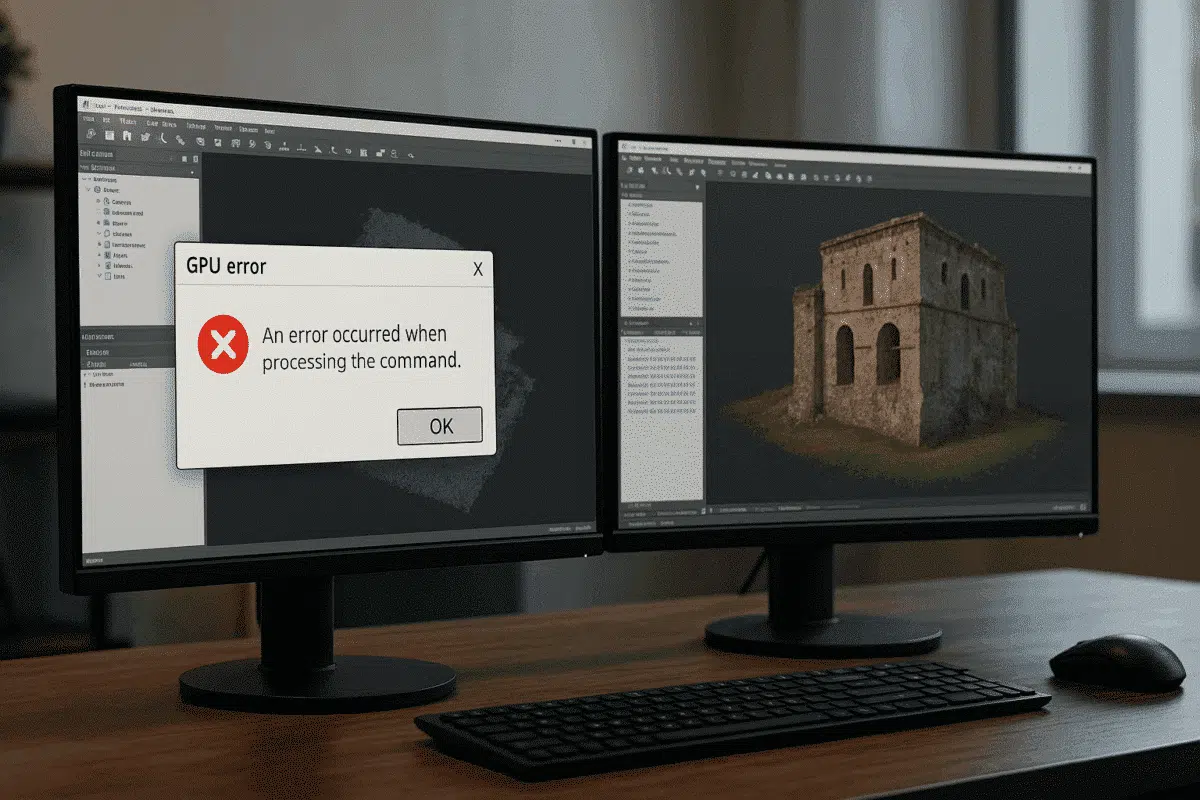Agisoft Metashape is widely regarded as one of the most efficient tools for photogrammetry and 3D reconstruction. By leveraging GPU acceleration, the software can handle demanding tasks such as dense cloud generation, mesh building, and texture mapping much faster than using CPU alone. However, some users encounter frustrating GPU error messages in Agisoft Metashape, which can interrupt workflows and waste valuable processing time. This article explains the most common GPU errors, their possible causes, and practical solutions to help you stabilize your system and complete your projects successfully.
Why GPU Errors Occur in Agisoft Metashape
GPU-related errors can appear in different stages of data processing. These issues often result from the interaction between Metashape, your graphics card, and system drivers. The most frequent causes include:
- Driver incompatibility: Outdated or unstable GPU drivers can cause Metashape to fail during intensive tasks.
- Insufficient VRAM: Large datasets may exceed your graphics card’s available video memory, leading to errors such as “CUDA Error: Out of Memory.”
- Hardware overheating: Extended high GPU loads can push cards beyond safe thermal limits, forcing them to throttle or crash.
- System instability: Power supply issues or conflicts with other software may trigger random GPU failures.
- Incorrect settings: Pushing Metashape to use extremely high-quality parameters on mid-range hardware can overwhelm the GPU.
Recognizing the root cause is the first step in applying the correct fix.
Common GPU Error Messages in Metashape
Users have reported several recurring GPU error messages while working in Agisoft Metashape. Here are the most frequent ones:
- CUDA Error: Out of Memory – Appears when the dataset exceeds available VRAM.
- CL_OUT_OF_RESOURCES – An OpenCL error often linked to insufficient memory or unstable GPU drivers.
- Driver Timeout Detected – Indicates that the GPU stopped responding, typically due to heavy workloads or overheating.
- Unknown GPU Error – A generic message that requires checking system logs for further details.
Although these messages may seem alarming, most can be resolved with straightforward troubleshooting steps.
Possible Solutions to GPU Errors
Below are proven solutions to help you resolve GPU issues in Agisoft Metashape:
1. Update GPU Drivers
Always ensure your graphics drivers are up to date. NVIDIA and AMD regularly release updates that improve stability and performance. Visit the official driver download page for your GPU model, install the latest version, and restart your system before relaunching Metashape.
2. Optimize Processing Settings
Large projects may push hardware beyond its limits. Try reducing processing parameters:
- Switch from “Ultra High” to “High” or “Medium” quality for dense cloud generation.
- Limit the number of GPUs in use under Tools > Preferences > GPU to stabilize processing.
- Disable CPU acceleration if it causes conflicts with GPU performance.
3. Manage VRAM Usage
If you frequently encounter Out of Memory errors, consider these strategies:
- Use image downscaling during alignment to reduce workload.
- Split projects into smaller chunks and merge results later.
- Close unnecessary background applications consuming GPU memory.
4. Improve Hardware Stability
Overheating and power instability are common reasons for GPU crashes. To address this:
- Monitor GPU temperature with tools such as MSI Afterburner or HWMonitor.
- Ensure your workstation has proper airflow and cooling.
- Check that your power supply can handle peak GPU loads without dropping voltage.
5. Use the Latest Version of Metashape
Agisoft frequently updates Metashape to fix bugs and improve GPU support. Check the official website and download the latest version of the software to benefit from stability improvements and driver compatibility patches.
6. Adjust Windows TDR Settings (Advanced)
On Windows systems, the Timeout Detection and Recovery (TDR) feature resets the GPU if it does not respond within a few seconds. This can cause Metashape to crash during long computations. By extending the TDR delay in the Windows registry, you allow the GPU more time to finish tasks. This should be done carefully and only by experienced users.
Best Practices to Avoid GPU Errors
To reduce the likelihood of encountering GPU errors, consider these best practices:
- Plan projects carefully: Estimate dataset size and adjust processing settings accordingly.
- Test in smaller steps: Run alignment or dense cloud generation on a subset of images before scaling up.
- Balance GPU and CPU workloads: Distribute tasks efficiently instead of overloading a single component.
- Regular maintenance: Clean dust from your system and update drivers and Metashape regularly.
When to Contact Agisoft Support
If you have tried all the above solutions and still face persistent GPU errors, consider reaching out to Agisoft Technical Support. Provide them with:
- Details of the error message and when it occurs.
- Your hardware specifications (CPU, GPU, RAM, storage).
- The Metashape version you are using.
- Crash logs and sample datasets if available.
The support team may offer tailored fixes, patches, or workflow adjustments to resolve your problem.
Conclusion: Keeping GPU Errors Under Control
GPU error messages in Agisoft Metashape can be disruptive, but they are not insurmountable. By updating drivers, adjusting settings, monitoring hardware stability, and applying best practices, you can greatly reduce the frequency of crashes and enjoy a smoother workflow. In cases where errors persist, contacting Agisoft support ensures expert guidance and reliable solutions.
Don’t let GPU errors slow down your projects. Take proactive steps today and make the most out of Agisoft Metashape’s powerful GPU acceleration.