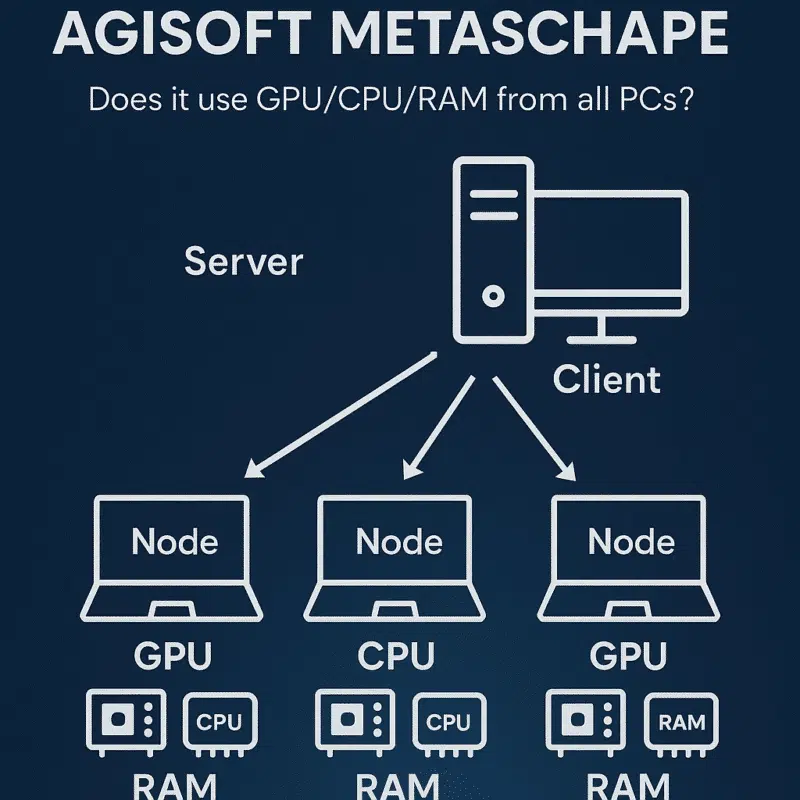Agisoft Metashape is widely used in professional photogrammetry for processing large datasets and generating 3D models, orthomosaics, DEMs, and dense point clouds. As project sizes grow, many users ask: how does network processing work in Metashape? More specifically, does it truly leverage the GPU, CPU, and RAM of all connected nodes?
What Is Network Processing in Metashape?
Network processing allows users to distribute computational tasks across multiple computers (nodes) on the same network. It is available in the Professional Edition of Metashape and supports large-scale automation, team collaboration, and performance scaling.
This functionality is critical for users working with hundreds or thousands of high-resolution images or building multiple chunks and dense reconstructions. By using network nodes, processing time can be drastically reduced—if properly configured.
How Network Processing Works in Practice
Metashape’s network processing architecture consists of:
- Server: Manages task distribution and licensing
- Client: GUI interface from which jobs are launched
- Node(s): Worker machines that execute tasks
Each node runs a background service and communicates with the server over TCP/IP. When a user starts a job (e.g. building a dense cloud), the task is split into smaller units, which are dispatched to available nodes.
Does Metashape Use the GPU of All Networked PCs?
Yes, but only for GPU-supported tasks. Metashape currently uses GPUs for specific steps such as:
- Depth map generation
- Dense cloud generation (depth-based)
- Mesh building (from depth maps)
If your network nodes have compatible GPUs (CUDA/OpenCL), they will be used for these tasks. However, during photo alignment or orthomosaic generation (CPU-bound tasks), the GPUs may remain idle.
Important: Metashape only uses dedicated GPUs. Integrated graphics (e.g. Intel UHD) are not supported for acceleration and may cause instability if not disabled.
Does Metashape Use CPU Power from All Nodes?
Yes. CPU threads from all participating nodes are used during:
- Photo matching
- Camera alignment
- DEM and orthomosaic generation
- Texture and UV building
- Exporting and file conversion
Each task is broken into chunks or tiles and dispatched to worker nodes that use their CPUs to process their share of the workload. Performance scales linearly with the number of threads—up to a point. Optimal load balancing depends on data size and network bandwidth.
Does Metashape Use the RAM of All Machines?
Yes, partially. Each node uses its own RAM to process the tasks it receives. However, there is no shared memory pool. This means:
- RAM is used locally per node
- If a node doesn’t have enough RAM for a given task, it may crash or offload to slow virtual memory
Recommendation: Equip each node with at least 32 GB of RAM, and 64 GB+ for large projects involving 500+ images at 20 MP or more.
How to Set Up Network Processing
- Install Metashape on all machines (same version)
- Run Metashape Network Server on one machine
- On each node, run Metashape Network Node
- Launch Metashape Client on your main PC
- Create and submit jobs via the Network Processing tab
Tips for Optimizing Network Processing
- Ensure all nodes are on a wired Gigabit LAN
- Use SSD storage to avoid I/O bottlenecks
- Disable integrated GPUs in Metashape Preferences
- Use identical software versions across all machines
- Monitor node performance using Task Manager or htop
Does Licensing Affect Network Nodes?
Yes. Network processing in Metashape Pro requires a floating license. The license is acquired from the server at job start and released when the job ends. Each node does not require a separate license, but the number of simultaneous users is limited by the license count.
If you use Metashape Standard, network processing is not available.
What Tasks Are Not Distributed?
- Manual tasks like masking, marker placement
- Project setup and GCP import
- Script-based GUIs unless explicitly set for network execution
For complete automation, use Python scripting in headless mode to submit jobs remotely to the server queue.
Conclusion
Agisoft Metashape’s network processing is a powerful feature that distributes workload across multiple machines—effectively using GPU, CPU, and RAM resources for various tasks. To get the most out of it, ensure all nodes are well-equipped, correctly configured, and connected via high-speed LAN. For large-scale photogrammetry operations, this can reduce processing times from days to hours.