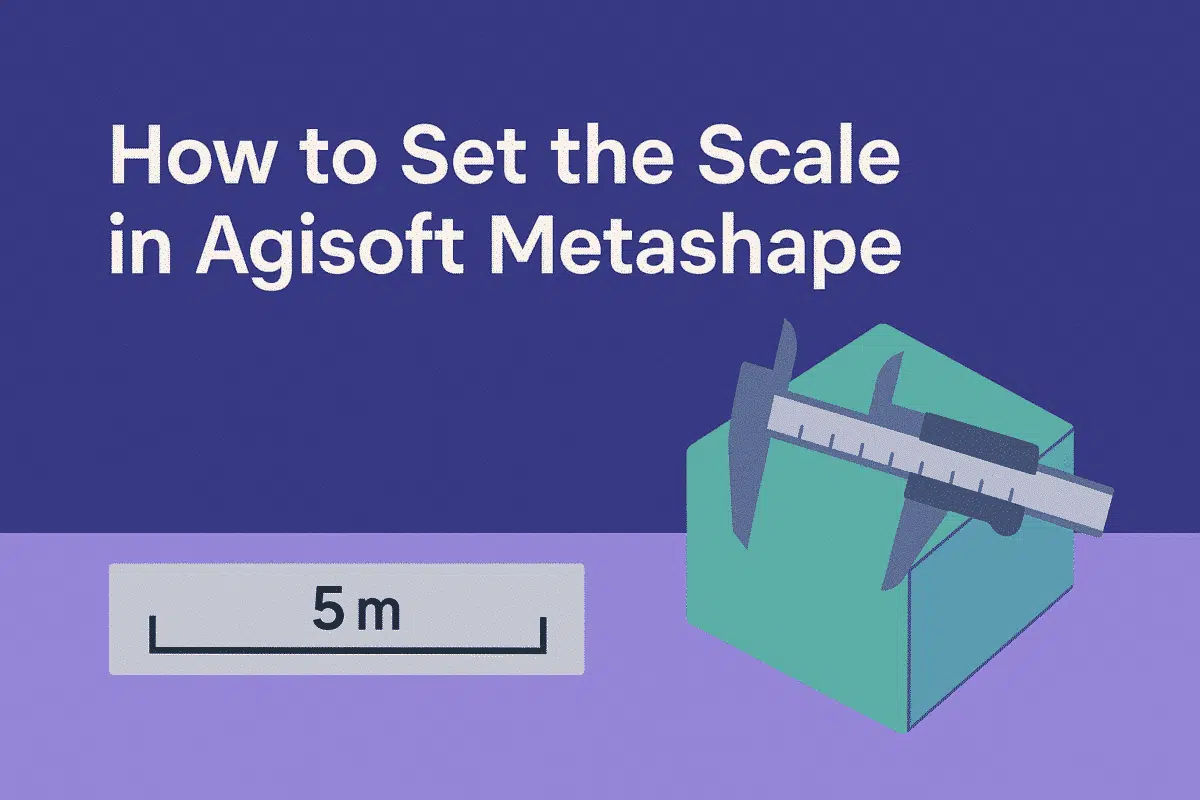Agisoft Metashape is one of the most popular photogrammetry software solutions, used in surveying, archaeology, construction, mining, and many other fields. While the software can generate highly detailed 3D models from images, the results are often in arbitrary units unless you set the scale. Without scaling, measurements of distances, areas, and volumes won’t correspond to real-world dimensions. This guide explains how to set the scale in Agisoft Metashape using different methods, why it’s important, and best practices for ensuring accuracy.
Why Setting the Scale Is Important
By default, Metashape builds models based on image geometry, meaning measurements are relative rather than absolute. Setting the scale transforms the model into real-world units. This step is crucial because:
- Measurements become meaningful – You can calculate distances, areas, and volumes in meters or feet instead of arbitrary values.
- Consistency with other datasets – Scaled models can be integrated with GIS data, CAD files, and engineering designs.
- Professional accuracy – Surveying, archaeology, and construction projects require precise scaling for reliable results.
Without proper scaling, a model may look visually accurate but cannot be trusted for quantitative analysis.
Methods to Set the Scale in Metashape
There are several ways to set the scale in Metashape, depending on your workflow and available reference data:
- Using Scale Bars – Define known distances between markers.
- Using Ground Control Points (GCPs) – Link the model to georeferenced coordinates.
- Using Markers Only – For simple projects where only relative scaling is needed.
Each method has its strengths, and in many projects, they are used together to maximize accuracy.
How to Set the Scale Using Scale Bars
Scale bars are one of the simplest and most effective ways to set the scale in Metashape. Here’s how to do it:
- Add markers – Place two markers on features in your images where you know the real-world distance.
- Create a scale bar – In the Reference pane, right-click the two markers and select Create Scale Bar.
- Enter the distance – Double-click the scale bar and input the known real-world measurement (e.g., 5.00 meters).
- Optimize cameras – Run Optimize Cameras to apply the scaling across the entire project.
Scale bars are ideal when you don’t have access to GCPs but need accurate scaling for small and medium projects, such as architectural documentation or indoor modeling.
How to Set the Scale Using Ground Control Points (GCPs)
For larger and more complex projects, Ground Control Points (GCPs) provide the highest level of accuracy. These are measured in the field using GPS or total station equipment. To set the scale with GCPs:
- Collect GCP data – Record coordinates and elevations using surveying instruments.
- Import GCPs into Metashape – Load the data into the Reference pane (usually in CSV format).
- Match GCPs with markers – Place markers on corresponding image features and link them to the imported GCPs.
- Run optimization – Select Optimize Cameras to adjust the model scale and orientation based on the GCPs.
This method not only sets the scale but also ensures georeferencing, aligning the project with real-world coordinates for integration with GIS and CAD systems.
How to Set the Scale Using Markers Only
In some cases, you may not have precise distances or GCPs available. In these scenarios, you can still set the scale using known measurements between markers:
- Place markers on identifiable points in the model.
- Create a scale bar using the known distance.
- Apply the scale through camera optimization.
This method is less accurate than GCPs but can still provide reliable scaling for smaller projects or quick visualizations.
Best Practices for Setting the Scale in Metashape
To ensure accurate results, follow these best practices:
- Use precise measurements – Collect distances with professional instruments like laser rangefinders or total stations.
- Distribute markers evenly – Avoid clustering markers in one area; spread them across the project for balanced scaling.
- Use multiple scale bars – The more references you add, the more reliable your scaling will be.
- Check residual errors – After optimization, review errors in the Reference pane to confirm accuracy.
- Combine scale bars with GCPs – For maximum precision, use both methods together.
By following these guidelines, you can ensure that your model is scaled correctly and ready for professional use.
Common Mistakes to Avoid
Beginners often make mistakes when setting the scale in Metashape. Here are some pitfalls to avoid:
- Using approximate distances – Rough estimates lead to unreliable scaling.
- Placing markers inaccurately – Misplaced markers reduce overall accuracy.
- Relying on one scale bar – Multiple scale bars provide more consistency.
- Forgetting to optimize cameras – Scale won’t apply correctly without this step.
Avoiding these errors will save time and improve your final results.
Conclusion: Accurate Scaling for Reliable Results
Knowing how to set the scale in Agisoft Metashape is essential for turning photogrammetric models into accurate, real-world data. Whether you use scale bars, Ground Control Points, or markers, scaling ensures that your project can be used for measurements, mapping, and professional analysis. The key is to choose the method that best fits your project size and requirements.
Final tip: Always validate your scaling by checking residual errors and comparing results with ground-truth data when possible. By mastering scale settings, you’ll unlock the full potential of Agisoft Metashape in your workflows.
Ready to enhance your photogrammetry skills? Start practicing with scale bars and GCPs in your next project to achieve accurate, professional-grade results.