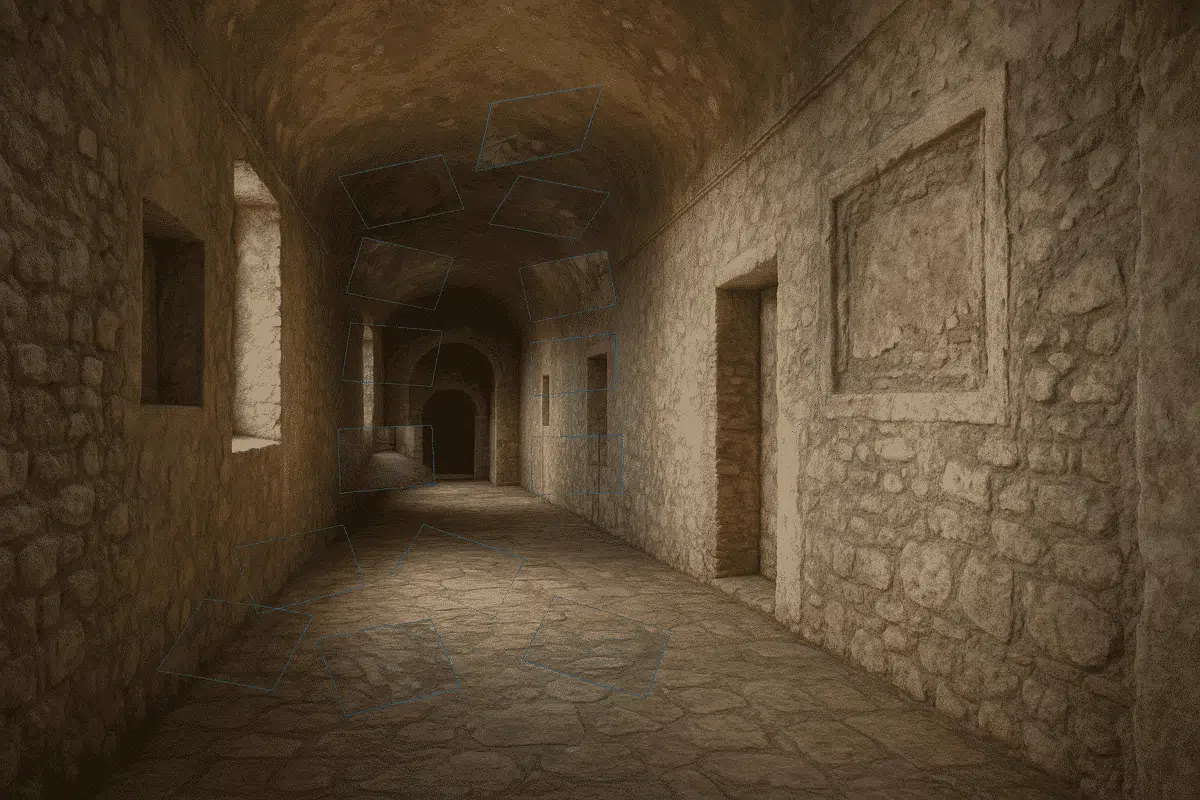Agisoft Metashape is well-known for its ability to process aerial and outdoor datasets, but it also offers powerful tools for generating 3D models of indoor and enclosed spaces. Whether you’re capturing architectural interiors, tunnels, industrial rooms, or even caves, Metashape can accurately reconstruct confined environments if you follow the right workflow. This guide explains how to get clean, accurate indoor reconstructions using proper camera setup, image capture, and processing settings.
1. Challenges of Indoor Photogrammetry
- Poor lighting: Indoor spaces often lack uniform illumination, causing blurry or noisy images.
- Repetitive surfaces: White walls, tiles, or floors may confuse image matching algorithms.
- Tight spaces: Limited movement reduces the variety of image angles.
- Reflections: Glass, mirrors, or polished objects introduce alignment errors.
Understanding these issues helps you avoid common pitfalls and improve final model quality.
2. Camera Setup and Image Capture Tips
- Use wide-angle lenses: Helps cover more surface area in small rooms.
- Capture 360° overlap: Walk around the space and photograph every surface from multiple angles.
- Keep ISO low: Use a tripod and manual settings to avoid noise and motion blur.
- Use cross-lighting: If natural light is insufficient, use portable LED panels placed in opposite corners.
- Avoid flash: It creates hotspots and inconsistent lighting.
Capture at least 60–80% overlap between adjacent images. For narrow corridors or vertical shafts, increase image frequency.
3. Masking Unwanted Elements
Indoor scans often include windows, people, or lighting gear in images. Use Metashape’s masking tools to exclude these areas from processing:
- Manual masks: Draw masks directly on images using the polygon or brush tool.
- Background masks: Use “Auto Mask Background” if the object is captured on a turntable or studio setup.
- Import masks: From external software like Photoshop, using alpha channels or black/white masks.
4. Aligning Photos in Enclosed Spaces
Indoor photo alignment requires some adjustments compared to open-air drone datasets.
- Accuracy: Use High or Medium to detect subtle keypoints.
- Preselection: Disable Generic Preselection for indoor scenes with repetitive geometry.
- Keypoint limit: Increase to 60,000 for better tie-point detection.
- Tiepoint limit: Increase to 10,000 or more.
If alignment fails, manually add markers or camera groups to aid reconstruction.
5. Dense Cloud and Mesh Settings for Interiors
Once alignment is successful, continue with high-density depth maps and detailed mesh creation.
- Depth maps quality: Use High or Medium with Aggressive filtering.
- Surface type: Choose Arbitrary if you’re modeling rooms or furniture, not terrain.
- Interpolation: Set to Enabled unless you need raw edges for analysis.
Use clipping box (region) to remove ceiling, floor, or walls that were not fully captured.
6. Texturing Tips for Indoor Scenes
- Blending mode: Use Mosaic for the most consistent lighting results.
- Texture size: 8192 or 4096 px for clean resolution of surfaces.
- Mapping mode: Adaptive Orthophoto or Generic depending on geometry complexity.
Optionally, use fix texture seams in the Export Model settings for better UV integration in Unity or Blender.
7. Exporting and Sharing Indoor Models
- For Unity/Unreal: Export mesh in FBX or glTF with texture maps.
- For WebGL or Cesium: Export as .glb or tiled .obj for conversion to 3D Tiles.
- For PDF reports: Use Metashape’s “Export Report” feature with camera and alignment stats.
8. Best Practices
- Use consistent exposure settings during the entire shoot.
- Label your image sets by room or corridor to organize alignment.
- Avoid shooting into mirrors or shiny objects when possible.
- Always process small test areas first to validate your workflow.
Conclusion
Capturing and reconstructing indoor spaces with Agisoft Metashape is entirely possible with the right strategy. Lighting control, precise alignment settings, masking unwanted elements, and proper mesh generation are key to success. Whether you’re modeling historical interiors, building scans, or underground facilities, these techniques will help you achieve professional-quality results in enclosed environments.
Take your time during photo capture and fine-tune processing parameters to get the most accurate indoor 3D models with Metashape in 2025.