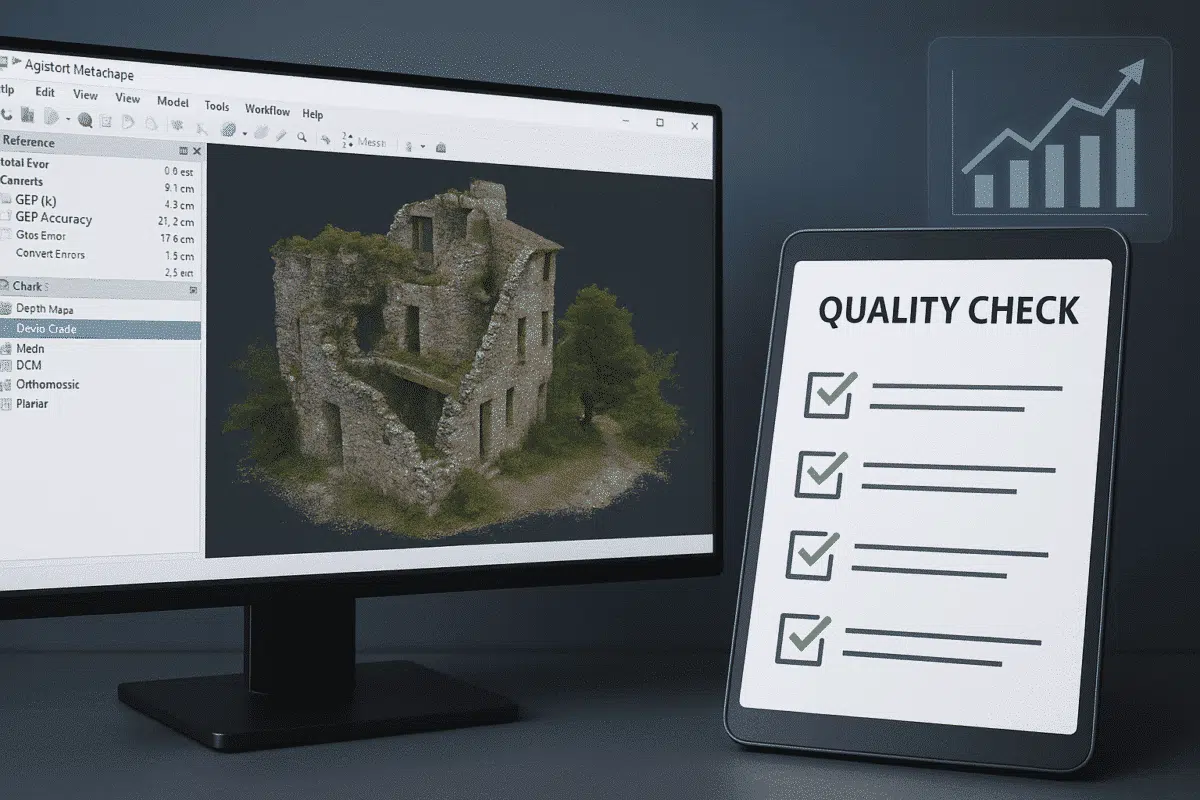Agisoft Metashape is a powerful tool for generating accurate 3D models, orthophotos, and point clouds from images. But even the best photogrammetry workflow can yield poor results if quality control is ignored. In this guide, you’ll learn how to perform essential quality checks in Metashape to ensure your projects meet professional standards.
Why Quality Checks Matter in Photogrammetry
Photogrammetry outputs are used in industries like surveying, archaeology, architecture, and environmental monitoring—where precision is critical. If your dense cloud is noisy, your orthophoto is distorted, or your model has poor alignment, it could lead to incorrect measurements or analysis. That’s why it’s crucial to assess every stage of your workflow.
1. Camera Alignment Quality
After you align your photos using Workflow → Align Photos, inspect the alignment results carefully. Key indicators include:
- Camera Errors: Check the Camera Error (pix) column in the reference pane. Ideal values are under 0.5 px.
- Sparse Cloud Density: Ensure good feature matching—if the sparse cloud looks incomplete, you may need more overlap or better image quality.
- Unaligned Cameras: If any images failed to align, investigate and possibly reprocess after removing blurry or redundant photos.
2. Ground Control Point (GCP) Accuracy
If your project includes GCPs, validate their accuracy in the Reference pane. Sort by Total Error or XYZ Error. Ideal results:
- XYZ Error under 2 cm for survey-grade outputs
- Low RMS (Root Mean Square) Error
- Well-distributed GCPs across the project area
Tip: Mark GCPs manually in at least 5–7 high-quality images for best accuracy.
3. Check Tie Point Accuracy
After alignment, go to Tools → Tie Points → View Matches. Here you can inspect feature matches between image pairs. Look for areas where few or no points match, indicating poor texture or movement (e.g., wind-blown trees).
You can also optimize alignment via Tools → Optimize Cameras, which improves accuracy by refining camera parameters after GCP input.
4. Dense Cloud Quality Assessment
After building the dense cloud, evaluate it by switching to the Dense Cloud view. Look for:
- Noise: Unwanted points floating above or below surfaces
- Holes: Gaps in areas where reconstruction failed
- Misalignment: Broken geometry, especially at building edges
Use the Classify Ground Points tool and Filter by Confidence to isolate and fix noise or remove unreliable areas.
5. DEM and Orthomosaic Checks
Once you’ve created a DEM and orthomosaic, perform visual inspection by comparing it to known geographic features or high-resolution satellite imagery. Key issues to look for:
- Warped surfaces: Often caused by sparse or inaccurate GCPs
- Shadow artifacts: May appear in oblique imagery
- Color mismatches: Blend seams or lighting inconsistencies
6. Mesh and Texture Evaluation
If your goal includes exporting a textured 3D model, switch to the Model view and assess surface smoothness, edge sharpness, and texture clarity. Typical problems:
- Low texture resolution due to improper settings or low-res images
- Blurred or stretched textures from oblique-only image sets
- Spikes or holes in geometry due to poor alignment or moving objects
7. Export Diagnostics and Reports
Metashape allows you to export a processing report via File → Export → Export Report. This includes:
- Camera calibration stats
- Image alignment accuracy
- Dense cloud density
- GCP error charts
This report is useful for clients, collaborators, or quality audits.
Tips for Consistent High-Quality Projects
- Use calibrated cameras and consistent settings (ISO, shutter, focus)
- Avoid motion blur or unstable flight paths
- Plan flights with sufficient overlap (80/70%)
- Always use GCPs or RTK/PPK for high-accuracy outputs
- Preview results after each major processing step
Conclusion
Photogrammetry isn’t just about processing data—it’s about validating the results. With Metashape’s built-in tools and your attention to detail, you can ensure every project meets the highest quality standards. From sparse cloud accuracy to GCP error analysis and model integrity, these checks will boost your project’s value and professional credibility.