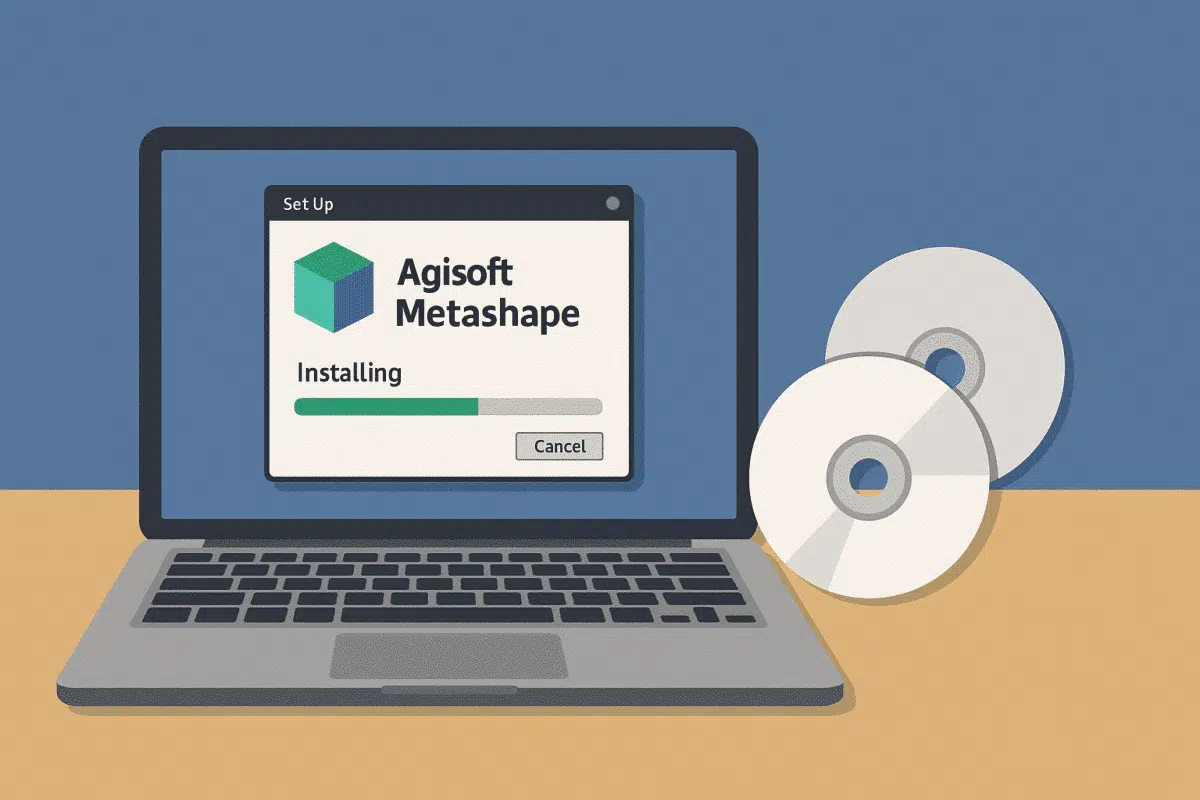Agisoft Metashape is a leading photogrammetry software used by professionals in surveying, archaeology, construction, and 3D modeling. Whether you’re using Windows, macOS, or Linux, the installation and activation process is straightforward—but there are key steps and system requirements to follow. In this guide, you’ll learn how to install and activate both the Standard and Professional editions of Metashape across all major operating systems.
1. System Requirements
Before installing Metashape, ensure your system meets the minimum requirements:
- RAM: 16 GB (32+ GB recommended for large projects)
- CPU: 64-bit multi-core processor
- GPU: NVIDIA CUDA-enabled (optional but highly recommended)
- Disk Space: 20+ GB free space
- OS: Windows 10/11, macOS 12+, Ubuntu 20.04+ or other Linux distros
2. Download Metashape
Visit the official website: https://www.agisoftmetashape.com/downloads/
- Choose the appropriate installer for your OS (Windows, Mac, or Linux)
- Pick either the Standard or Professional edition
- You may download the trial version, which offers full features for 30 days
3. Installation on Windows
Steps to install Metashape on Windows:
- Double-click the downloaded
.exeinstaller - Follow the setup wizard: agree to the license terms, choose installation path
- Once installed, launch Metashape from the Start menu or desktop shortcut
No additional drivers are needed unless you’re using GPU acceleration—make sure your NVIDIA drivers are up to date.
4. Installation on macOS
Installing on macOS is just as simple:
- Download the
.dmgfile from Agisoft - Open it and drag the Metashape icon into your Applications folder
- Launch Metashape. The first time, macOS may require permission under System Preferences > Security > Allow App
GPU acceleration on macOS is limited to Apple Metal support—available on most modern MacBook Pros, iMacs, and Mac Studios.
5. Installation on Linux
Linux users must follow a manual installation process:
- Download the
.tar.gzpackage - Extract it to your preferred directory (e.g.,
/opt/metashape) - Run the executable:
./metashape.sh
You may need to install dependencies such as Qt, libGL, and CUDA (if using GPU). For Ubuntu, use:
sudo apt install libgl1-mesa-glx qt5-defaultTo create a launcher shortcut, manually add Metashape to your system’s application menu or desktop file.
6. Activating Metashape (Standard or Professional)
After launching the software, Metashape will prompt you for activation.
- If you already have a license key, choose Activate and enter the serial number (looks like
XXXX-XXXX-XXXX-XXXX) - If you’re on trial, click Evaluate to activate the 30-day free version
Offline Activation
If the machine is offline or behind a firewall:
- Choose Offline Activation from the dialog box
- Follow the steps to generate a
request.xmlfile - Upload it to the Agisoft website using another device
- Download the
response.xmlfile and load it into Metashape
Once activated, the license is tied to that machine. You can deactivate it under Help > Activate/Deactivate to move it later.
7. Checking and Managing Your License
Under Help > About, you can see your license type, activation status, and serial number.
- Standard license: Allows use on one device
- Professional license: Also supports floating (network) licenses via license server
For network licenses, refer to the Agisoft License Server documentation for setup instructions on Linux or Windows Server environments.
8. Updating Metashape
To stay up to date with the latest features and bug fixes:
- Go to Help > Check for Updates
- Or download the latest version manually from the Agisoft website
Metashape projects (.PSX and .PSZ) are generally forward-compatible, but it’s good practice to make backups before major version upgrades.
Common Installation Issues
- “OpenGL error”: Update your graphics driver
- “License not valid”: Double-check serial number format; contact support if needed
- macOS won’t open the app: Allow it via System Preferences > Security
- Linux library errors: Install missing dependencies with apt or yum
Conclusion
Installing and activating Agisoft Metashape is a simple but essential step toward leveraging one of the most powerful tools in photogrammetry. Whether you’re using Windows, macOS, or Linux, this guide covers everything you need to get started—ensuring your software is correctly configured for maximum performance. Once activated, you’ll be ready to process images into detailed 3D models, maps, and textured reconstructions with precision and speed.
Need help with your first project? Check out our tutorials on creating models from drone images, optimizing settings, and exporting assets for CAD and BIM platforms.