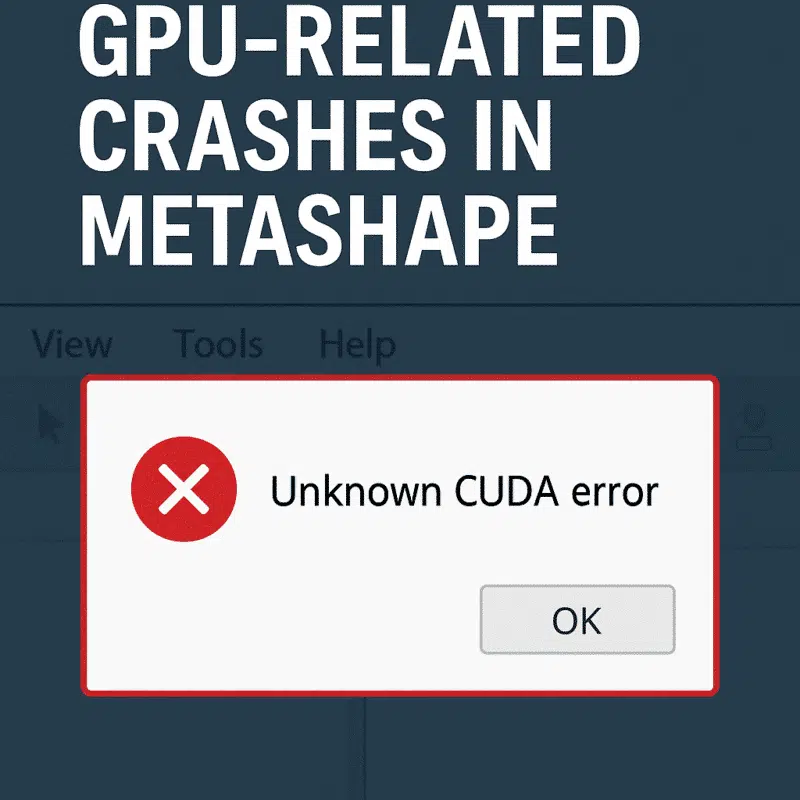Agisoft Metashape is a powerful photogrammetry tool, but when it crashes during GPU-intensive tasks like dense cloud generation or mesh building, it can be incredibly frustrating. Many users encounter GPU-related crashes—particularly on machines with dedicated graphics cards. This article explains why Metashape might crash during GPU processing, and how to troubleshoot and fix the issue on both Windows and Linux systems.
Symptoms of a GPU-Related Crash
- Metashape closes unexpectedly during dense cloud generation
- The software freezes or becomes unresponsive during mesh creation
- Error messages mentioning OpenCL, CUDA, or GPU kernel failure
- Blue screen (Windows) or X server crash (Linux)
- System restarts or shuts down under GPU load
Common Error Messages
Some of the most frequently reported GPU-related errors in Metashape include:
clEnqueueNDRangeKernel failed: CL_OUT_OF_RESOURCES
NVIDIA OpenCL Driver Crash
Unknown CUDA error
RuntimeError: Kernel execution failedPossible Causes
- Outdated GPU drivers
- Overheating or thermal throttling
- Incompatible or unstable GPU hardware
- Insufficient power supply (especially on laptops or custom PCs)
- VRAM exhaustion (too many megapixels for the GPU memory)
- Conflict between CPU/GPU shared RAM (common on integrated GPUs)
Fixes and Workarounds: Step-by-Step
1. Update Your GPU Drivers
This is the most important first step. Outdated or corrupted GPU drivers cause the majority of Metashape crashes.
- Go to NVIDIA or AMD official sites
- Download the latest drivers for your specific card
- Perform a clean installation to remove older driver remnants
2. Reduce Image Count or Resolution
High-resolution datasets (e.g. 20+ MP per photo, 500+ images) can overwhelm your GPU. Try the following:
- Use medium or low quality in the “Build Dense Cloud” dialog
- Downscale images externally (to 12 MP or less)
- Divide the project into smaller chunks
3. Monitor GPU Temperatures
Crashes can result from GPU overheating. Use tools like:
- MSI Afterburner (Windows)
- HWMonitor or GPU-Z
- nvidia-smi (Linux CLI)
If temps exceed 85–90°C, improve cooling or reduce GPU usage (see below).
4. Limit GPU Usage in Metashape Settings
- Open Metashape → Tools → Preferences → GPU
- Uncheck one of the GPUs if you have multiple
- Disable integrated GPUs (Intel HD, Vega)
- Try running only CPU (disable GPU) to confirm it’s GPU-related
5. Use a More Stable GPU Driver Version
Sometimes the latest GPU drivers introduce instability. Try using a Studio Driver (NVIDIA) instead of the Game Ready version for better reliability.
6. Increase Pagefile / Virtual Memory
When VRAM runs out, Windows will try to offload to RAM or pagefile. Increase it:
- Control Panel → System → Advanced → Performance → Virtual Memory
- Set custom size: Min 8192 MB, Max 16000 MB
7. Use OpenCL Instead of CUDA (or vice versa)
If you’re experiencing issues with CUDA on NVIDIA cards, try switching to OpenCL processing.
Tools → Preferences → GPU → uncheck CUDA → use OpenCL backendOr, vice versa. Some systems handle one API better than the other.
Advanced Fixes
- Check for BIOS updates for better GPU compatibility
- Update OpenCL runtimes via Intel or AMD SDKs
- Run Metashape via command line with GPU disabled for testing
- Try Metashape 1.7.x or 1.8.x if you experience issues on latest 2.0+
What GPUs Work Best with Metashape?
Agisoft recommends using NVIDIA cards with 8GB+ VRAM. Best options include:
- NVIDIA RTX 3060 / 3070 / 3080 / 4090
- Quadro RTX A4000 / A5000 (for professional setups)
- AMD Radeon Pro cards (less common but supported)
Avoid using integrated GPUs like Intel UHD or older AMD Vega chips—they are not optimized for photogrammetry workloads.
Conclusion
GPU-related crashes in Agisoft Metashape are frustrating—but usually solvable. Whether it’s updating your drivers, reducing thermal load, or adjusting preferences within the software, most issues can be resolved with a few steps. If all else fails, temporarily disabling GPU processing will at least let you complete the job on CPU while you investigate further.
Still stuck? Visit the Agisoft support portal or search their forum for GPU crash solutions that match your hardware and software setup.