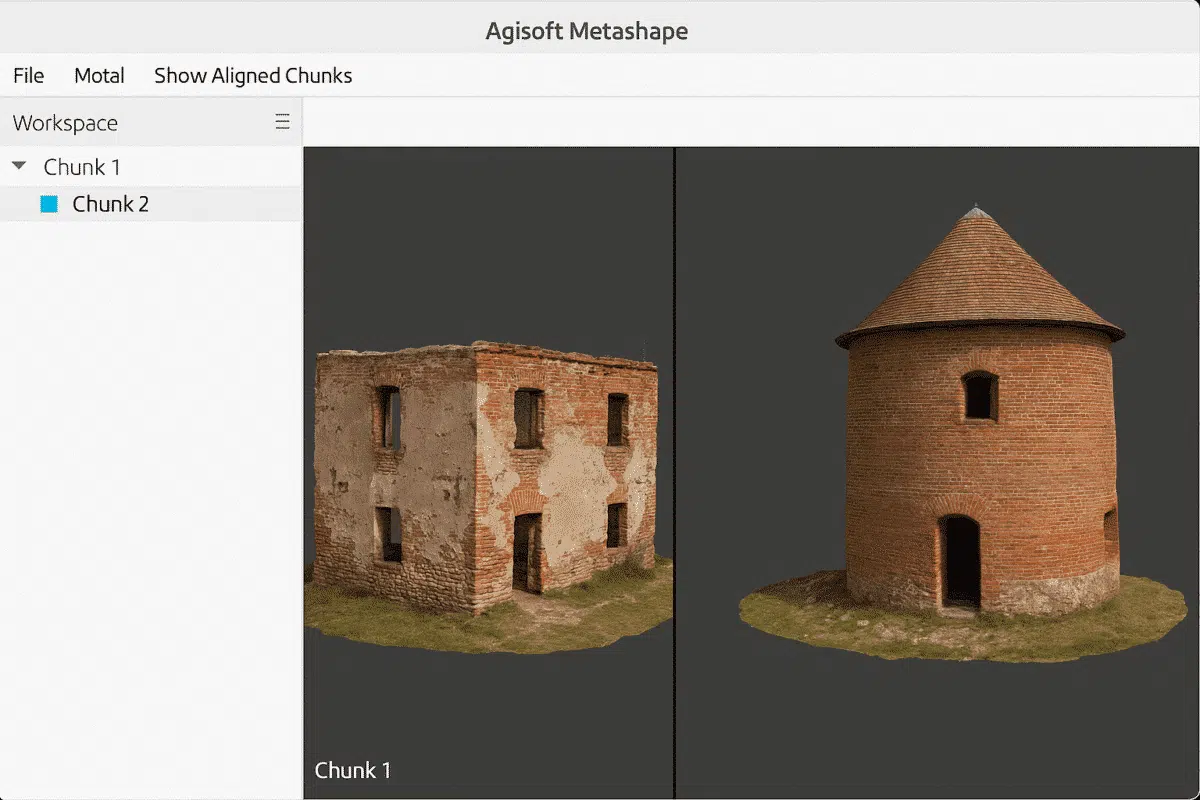Agisoft Metashape is a powerful photogrammetry tool that allows users to work with complex datasets by organizing them into “chunks.” A common question among users is: Can I view multiple chunks or models at the same time? The answer is yes—with some important considerations.
What Are Chunks in Metashape?
In Metashape, a chunk represents an independent processing unit. Each chunk contains its own set of photos, camera alignment, dense cloud, mesh, texture, DEM, and orthomosaic. This modular system allows users to break large projects into manageable parts.
Chunks are useful when:
- You’re processing different areas separately
- You’re testing various settings on the same dataset
- You want to isolate reconstruction steps for performance or comparison
Can You View Multiple Chunks at the Same Time?
Yes, partially. While Metashape does not natively support viewing multiple chunks simultaneously in the same main 3D view by default, it does provide the following options:
Option 1: “Show Aligned Chunks” Feature
Starting with Metashape Professional 1.6 and later, there’s a feature called “Show Aligned Chunks” that enables users to visualize multiple aligned chunks together.
- Go to
Model → Show Aligned Chunks - Only chunks that are spatially aligned will appear together
- This view is temporary—editing still applies only to the active chunk
This feature is especially helpful for comparing multiple survey blocks or reconstruction stages side-by-side in 3D space.
Option 2: Merging Chunks
If you want to work with multiple models as one, consider merging the chunks:
- Select multiple chunks in the Workspace pane
- Right-click → Merge Chunks
- You can choose to merge dense clouds, models, textures, or all elements
Note: Before merging, chunks must be aligned either manually or using reference data (like GCPs).
Option 3: Export and Combine in External Tools
If you need simultaneous viewing or analysis beyond Metashape’s capabilities, export your chunks as 3D models (e.g., OBJ, PLY, FBX) and combine them in external tools like:
- Blender: Free and powerful for visualization
- CloudCompare: Ideal for comparing point clouds
- Sketchfab: For online sharing and comparison
Use Cases for Multi-Chunk Viewing
- Comparing different processing settings on the same dataset
- Staging time-based reconstructions (before/after comparisons)
- Breaking large projects (e.g., urban mapping) into sectors
In each case, being able to visualize all chunks together can help verify alignment and consistency before merging or export.
Tips for Managing Multiple Chunks
- Use descriptive chunk names (e.g., “North Block,” “Reconstruction A”)
- Align chunks using markers or common points
- Use “Copy Region” tool to apply bounding box settings between chunks
- Keep processing steps consistent across chunks
Chunk Alignment Methods
Before you can view or merge chunks together, they must be aligned. Metashape offers three main methods:
- Using Markers: Place common markers in each chunk manually
- Using Camera Alignment: Copy camera positions between chunks
- Using Reference Coordinates: GPS or GCP-based alignment
Once aligned, chunks will appear correctly positioned relative to each other in the workspace when “Show Aligned Chunks” is enabled.
Limitations to Keep in Mind
- Only one chunk can be edited or processed at a time
- “Show Aligned Chunks” is view-only—it doesn’t enable simultaneous processing
- Large numbers of chunks can slow performance or clutter the workspace
Conclusion
While Agisoft Metashape doesn’t allow full multi-chunk editing, it does provide robust tools to visualize multiple chunks using the “Show Aligned Chunks” feature, or to merge them into a single model for joint processing. Whether you’re working on time-series data, massive areas, or simply exploring alternative reconstructions, these features help keep your project organized and efficient.