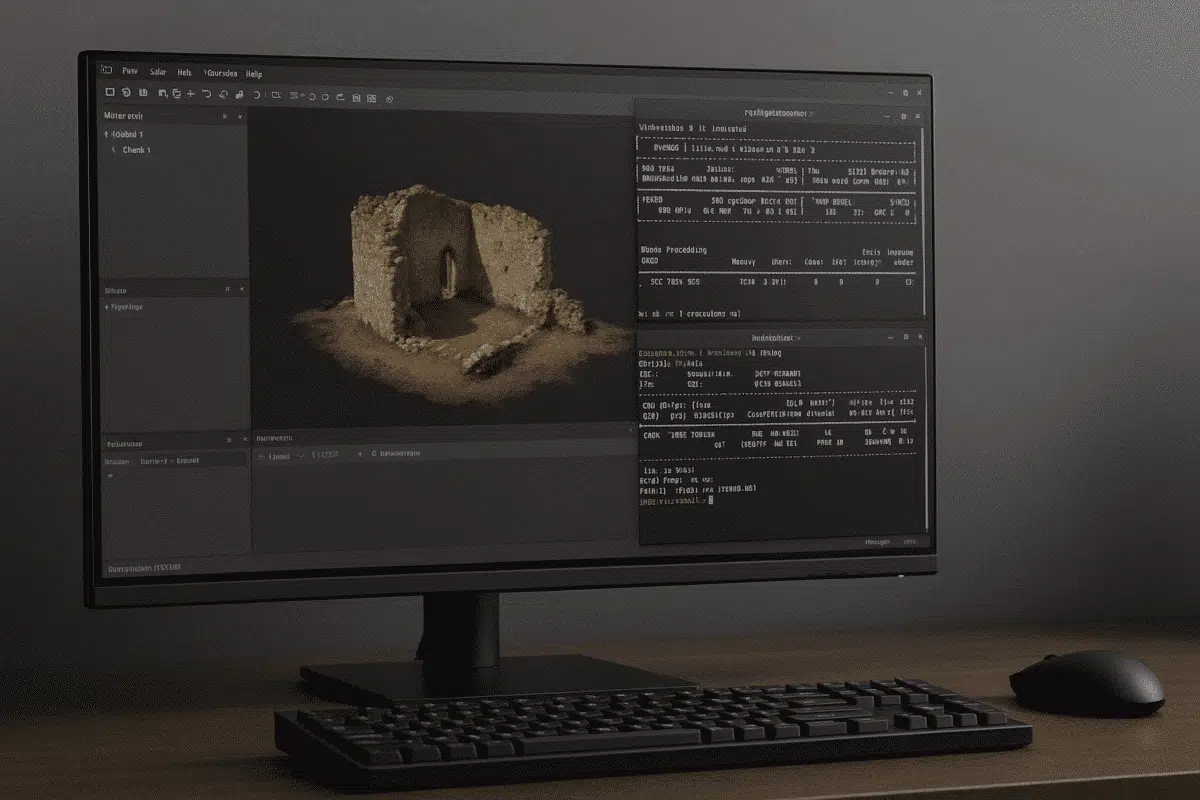Agisoft Metashape is a leading photogrammetry and 3D reconstruction software used by professionals worldwide. While Windows and macOS are common environments, many advanced users prefer Linux for its flexibility, scalability, and performance advantages. However, running Metashape on Linux can sometimes present unique challenges. This troubleshooting guide covers the most common problems and solutions to ensure a stable and efficient workflow.
Why Use Agisoft Metashape on Linux?
Before diving into troubleshooting, it’s worth understanding why many users choose Linux for Metashape:
- Performance: Linux is resource-efficient, which allows more system power to be allocated to processing photogrammetry projects.
- Scalability: Perfect for high-performance computing clusters and server environments.
- Flexibility: Greater control over drivers, libraries, and automation scripts.
Despite these advantages, Linux users often face installation hurdles, driver compatibility issues, or workflow-related errors. Let’s explore how to solve them.
Installation Issues on Linux
One of the first challenges Linux users encounter is installing Metashape properly. Unlike Windows, where installation is straightforward, Linux requires extra steps to configure dependencies and permissions.
- Missing libraries: Errors may appear if required packages such as libGL, Qt, or libssl are not installed. Solution: install dependencies with your package manager (e.g.,
sudo apt-get install libgl1-mesa-glx libssl-dev). - Permissions issues: Metashape may fail to launch if the user does not have execution rights. Solution: run
chmod +x metashape.shand ensure proper user privileges. - Distribution differences: Fedora, Ubuntu, and Debian may require slightly different dependencies. Always check the official documentation for supported versions.
Ensuring all dependencies are installed and permissions configured correctly is the first step to avoiding installation-related crashes.
GPU Driver and OpenCL/CUDA Problems
Since Metashape heavily relies on GPU acceleration, driver configuration is a common source of problems on Linux. Typical error messages include “OpenCL device not found” or “CUDA driver mismatch.”
- Check driver installation: Ensure you have the latest NVIDIA or AMD drivers installed. For NVIDIA cards, verify with
nvidia-smithat the driver is running properly. - CUDA compatibility: If you plan to use CUDA, make sure the CUDA version installed is compatible with both your driver and Metashape.
- Disable conflicting drivers: Nouveau (open-source NVIDIA driver) often causes issues. Blacklist it and use proprietary NVIDIA drivers instead.
- Verify OpenCL support: For AMD GPUs, confirm that the
ocl-icd-libopencl1package is installed.
Correctly configured GPU drivers will prevent most crash and error issues during dense cloud or mesh generation.
Performance and Memory Errors
Even with a successful installation, performance issues may occur on Linux. Large datasets can trigger errors like “Bad Allocation” or sudden crashes during processing.
- Swap memory configuration: If RAM is insufficient, Linux may crash instead of swapping to disk. Solution: increase swap size using
fallocateor a dedicated swap partition. - Use SSD storage: Always store datasets on SSDs rather than HDDs to reduce I/O bottlenecks.
- Split workloads: For massive projects, break them into chunks and process step by step before merging results.
- Batch scripting: Linux excels at automation. Use Python or Bash scripts to run batch jobs and avoid manual restarts in case of crashes.
Proper system tuning allows you to maximize Linux’s potential for handling large and complex photogrammetry projects.
Licensing and Network Node Issues
Another area where Linux users face challenges is software licensing and network configuration.
- Floating license setup: Ensure that the license server is properly configured and accessible over your network. Check firewalls and port permissions.
- Node communication errors: When using network processing, verify that all nodes have identical versions of Metashape installed.
- Permissions: Use consistent file paths and permissions across nodes to avoid task failures.
By carefully managing licenses and network nodes, you can scale Metashape effectively on Linux clusters.
Practical Tips for a Smooth Linux Experience
To minimize troubleshooting in the long run, adopt these best practices when running Metashape on Linux:
- Stay updated: Keep both your operating system and Metashape updated to the latest stable releases.
- Document your setup: Record driver versions, library dependencies, and workflow configurations for easier future troubleshooting.
- Use containers: Running Metashape inside Docker can isolate dependencies and prevent conflicts between libraries.
- Test with sample datasets: Always run small test projects to confirm stability before committing to full-scale jobs.
Conclusion: Stable Metashape Workflows on Linux
Running Agisoft Metashape on Linux offers unmatched flexibility and performance but requires careful configuration. From installation dependencies to GPU drivers and memory management, each step must be tuned for stability. By following this troubleshooting guide, you can resolve common issues, prevent crashes, and maintain smooth project workflows.
If you still encounter problems, consult the Agisoft official support portal or Linux-specific forums for tailored advice. With the right setup, Linux can become the most efficient environment for your photogrammetry work.