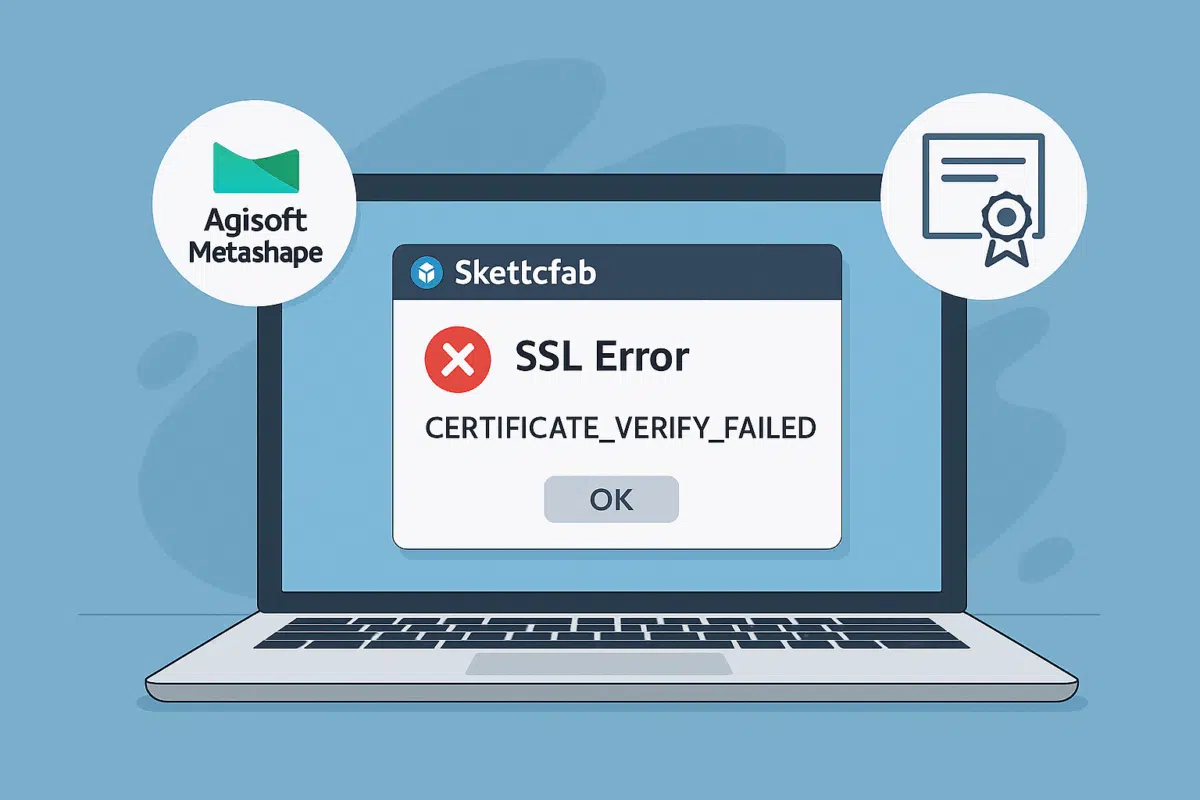Trying to upload your 3D model from Agisoft Metashape to Sketchfab but running into an “SSL error”? You’re not alone. Many users experience issues when publishing directly to Sketchfab due to outdated SSL certificates or system configurations. In this article, we’ll explore why SSL errors occur, how to fix them, and what alternative methods you can use to get your model on Sketchfab.
What Is the SSL Error in Metashape?
SSL (Secure Sockets Layer) errors usually occur when Metashape cannot establish a secure connection to the Sketchfab server. The full error message often looks like this:
Error uploading to Sketchfab: SSL: CERTIFICATE_VERIFY_FAILEDThis means that the SSL certificate presented by Sketchfab was not recognized or trusted by your system or Python environment.
Why This Happens
- Your local certificate store is outdated (especially on macOS or Linux)
- You’re using an older version of Metashape with outdated Python SSL libraries
- Your network firewall or antivirus blocks the SSL handshake
- Your system does not trust the Let’s Encrypt CA root used by Sketchfab
Most of the time, it’s a certificate trust issue—not a bug in Metashape itself.
Quick Fixes for SSL Upload Errors
1. Update to the Latest Version of Metashape
Make sure you are running the latest version of Metashape Professional or Standard. Older versions rely on outdated Python SSL libraries that may not trust newer CA certificates.
- Go to agisoft.com/downloads
- Install the latest version for your OS
- Retry uploading your model
2. Install or Update SSL Certificates on Your OS
Each operating system has its own certificate authority store. If it’s outdated or corrupted, SSL verification will fail.
On macOS:
- Open Keychain Access
- Go to System Roots
- Search for “ISRG Root X1” (used by Let’s Encrypt)
- If missing, download and install from letsencrypt.org
On Windows:
- Go to Settings → Updates & Security → Windows Update
- Install any pending security updates
- Ensure Internet Explorer or Edge has internet access (used by system SSL layer)
3. Use a Python Script with Custom SSL Context (Advanced)
If you’re comfortable with scripting, you can manually upload to Sketchfab using Python and bypass certain SSL errors by customizing the SSL context.
import ssl
import urllib.request
ctx = ssl.create_default_context()
ctx.check_hostname = False
ctx.verify_mode = ssl.CERT_NONE
url = "https://api.sketchfab.com/v3/models"
req = urllib.request.Request(url)
response = urllib.request.urlopen(req, context=ctx)
print(response.read())Warning: Disabling SSL verification should only be done for testing. It is not recommended for production or professional workflows.
Alternative Method: Upload Manually to Sketchfab
If the direct Metashape upload continues to fail, you can always export the model and upload it manually to Sketchfab.
- Go to File → Export Model
- Select OBJ, FBX, or glTF format
- Include textures if available
- Log in to Sketchfab.com
- Click Upload → Choose File and upload your model
This method always works regardless of SSL status and gives you more control over title, tags, and privacy settings.
How to Prevent SSL Errors in the Future
- Keep Metashape up to date
- Keep your operating system certificates updated
- Avoid using legacy versions of Python or TLS libraries
- Ensure antivirus software does not block HTTPS traffic
Bonus Tip: Use the Sketchfab API Token Correctly
Make sure you’ve entered the correct API Token from your Sketchfab account in Metashape:
- Go to Sketchfab Settings → Passwords
- Generate or copy your API Token
- In Metashape, go to Tools → Preferences → Sketchfab
- Paste the token and save
Conclusion
SSL errors when uploading to Sketchfab from Agisoft Metashape are frustrating—but often easy to fix. Start by updating your Metashape version and operating system certificates. If the problem persists, export your model manually and upload via the Sketchfab website. And for tech-savvy users, advanced scripting provides more control over upload behavior. Either way, you’ll get your 3D models online securely and professionally.
Need more help? Visit the Agisoft Support Portal or Sketchfab Help Center for more guidance.